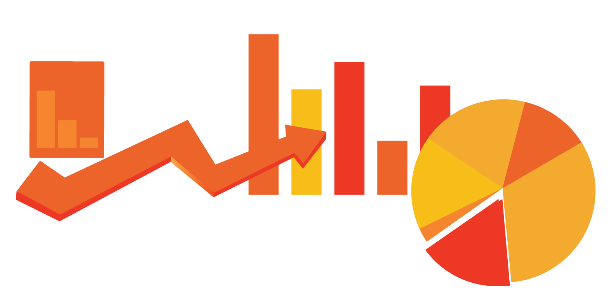Introduction
Your organization has invested in Office 365. Great! Because it can have a significant positive impact on the organization and its employees with the main drivers often being benefits like increased productivity, flexibility, and collaboration. However, in order to realize these benefits, users must adopt the new technology. One of the first things your organization is looking for after having invested in O365 is therefore probably some understanding of how users are using the technology. This allows the organization to efficiently monitor its service, identify issues, plan support and training and report back on the investment to its management.
In this blogpost, a few methods of finding adoption and engagement information that are available out of the box are explained.
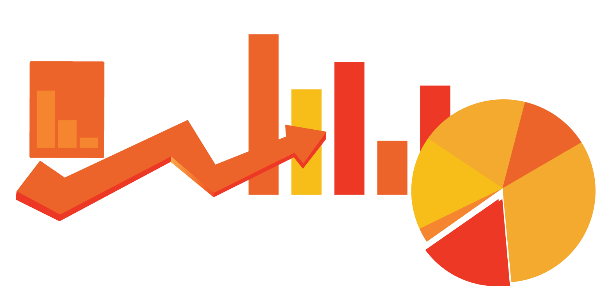
O365: Report center
It has been a few months that Microsoft came up with a new reporting portal, which provides you valuable insights into how the O365 services are being used. Do you want to have a general overview of the usage of different tools in the O365 stack? I suggest you take a look at the report centre. You’ll find specific reports that dig deeper into the use of individual applications, including reports for Exchange, Yammer, Skype for Business, OneDrive for Business and SharePoint.
In terms of general adoption, reports show how many users have been assigned a license and how many actively use the product. This is a key indicator for adoption and allows you to identify the need for additional end user training and communication. For each tool, you can assess whether active use should be further encouraged.
If you want to have a deeper understanding of how a specific tool is actively used, you can consult additional reports. Moreover, details at the user level are offered.
As regards communication, you can find details about the use of Exchange, Skype for Business and Yammer.
- The Exchange reports show how many users have sent, received or read emails and gives insight into the amount of storage that is used.
- The Skype for Business reports provide a consolidated view of Skype activity as well as with details about how many users leverage Skype to communicate with others through instant messaging and how many connect with others by participating or organizing video conferences.
- The Yammer reports provide helpful information about how your organization adopts Yammer as a form or communication including how many users post messages and how many consume content by liking or reading a message.
For each of these communication tools, you can also check through which devices the tool is accessed. If you notice the mobile application is not commonly used for example, additional training regarding this matter can be essential.
Concerning collaboration, reports provide information about how users are using OneDrive for Business and SharePoint for collaboration, both internal and external.
- OneDrive for Business reports show how users are using OneDrive to collaborate with others. Information is provided about how many users use OneDrive to share files and how many use it mostly for file storage.
- SharePoint reports show how SharePoint sites are being used to store and collaborate on files. Information is provided about when sites were last active, how many files are stored and how many files are viewed or edited on a specific site.
Auditing reports
The audit feature allows you to track which users have taken what actions on sites, content types, lists, libraries, list items, and library files of site collections. Although this might provide useful information for business requirements such as regulatory compliance and records management, the data might be too detailed for collecting adoption and engagement information. It can however provide you with a great deal of insight into the activities that are taking place withing your O365 environment.
SharePoint: Popularity trends and most popular items
If you want more insight into a specific site collection, site, libray, list or even an individual item in a library or list, you can check popularity trends or most popular items. This might be useful if you are sharing internal news through SharePoint and want to know how many users are actually reading the news articles for example. Additional training or communication might be necessary.
Popularity Trends shows usage event statistics for a site collection, a site, or an individual item in a library or list. A specific report shows historical usage information about the specific object, such as the number of views and unique users. Such a report can be used to identify usage trends and to determine times of high and low activity.
To see popularity trends for a site collection or site, go to site settings > site administration > popularity trends > usage report.
To see popularity trends for a specific item, go the the list or library where the item is stored, and click on “popularity trends” under the “files” tab.

Most Popular Items shows usage event statistics for all items in a library or list. Go to the library or list, click on “most popular items” under the tab “library” or “list”.

You will see a page where you can see how users have interacted with the content, for example which item has been viewed the most.