Overview
SharePoint 2016 RTM is already released and can be downloaded for some weeks, the final version however will be launched on the 4th of May 2016.
One of the new features is called “Durable Links”
Durable links provide a resource based link for Web Application Open Platform Interface Protocol (also referred to as WOPI) documents served by SharePoint and Office Online Server (successor of Office Web Apps). Please note that, unless the name may suggest otherwise, Office Online Server is fully on-premise.
Durable links will allow documents to be moved and renamed without affecting the integrity of the linking URL associated with that document.
How is this working?
Each document will be assigned with a resource ID. This resource ID will be stored in the content database.
When the user opens the document using Durable Links, SharePoint 2016 looks up the file by the Resource ID and opens it in Office Online Server Preview.
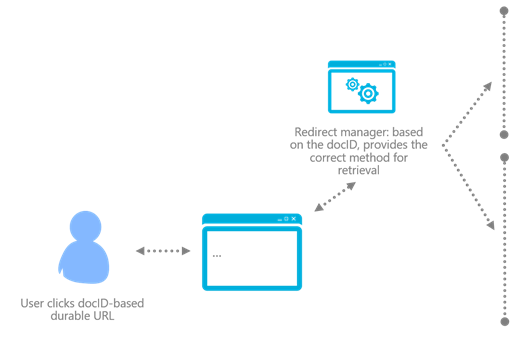
Image source: Microsoft
Benefit for end-users
In the past, when we were using fileshares or previous version of SharePoint, the path looked something like:
- \\fileshare\folder\subfolder\testdocument.doc
- http://SharePoint-Spikes/DocLib/testdocument.doc
- …
The links above will be used for example in emails, other documents, etc.
So one of the downsides was that, whenever we renamed the file or moved it to a different location, those links would have been broken.
This is what the new “Durable Links” feature in SharePoint 2016 will avoid. When the Office Online Server is linked with SharePoint 2016 farm, all the documents will be opened by default with Office Online Server Preview and will have an ID added at the end of the URL.
We can see that the first part of the URL is still path based. But when we move the document to another library or site in SharePoint, or we just rename it, the new link will be something like:
- http://SharePoint-Spikes/DocLib/rubenplehiers.docx?d=s2238ik641s2800g12488be
- http://SharePoint-Spikes/Test/Library/testdocument.docx?d=s2238ik641s2800g12488be
The path based part of the URL is changed, but the ID of the document behind ‘d=’ remained the same.
In conclusion: if users are navigating to the old URL, SharePoint will automatically redirect them to the new document location or name and will then open the document in Office Online.


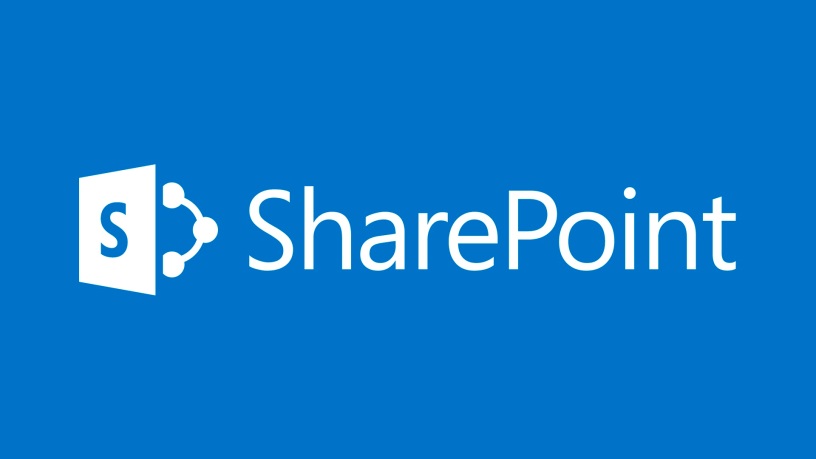
Hi Ruben, is the durable links feature also already released for SP Online (O365). I’ve the impression they are. What’s MS policy for applying new features? Do they become available in SPOL version at the same time as the SPOP version?
LikeLike